Self-Host n8n on Railway in 2025: Complete 5-Minute Setup Guide
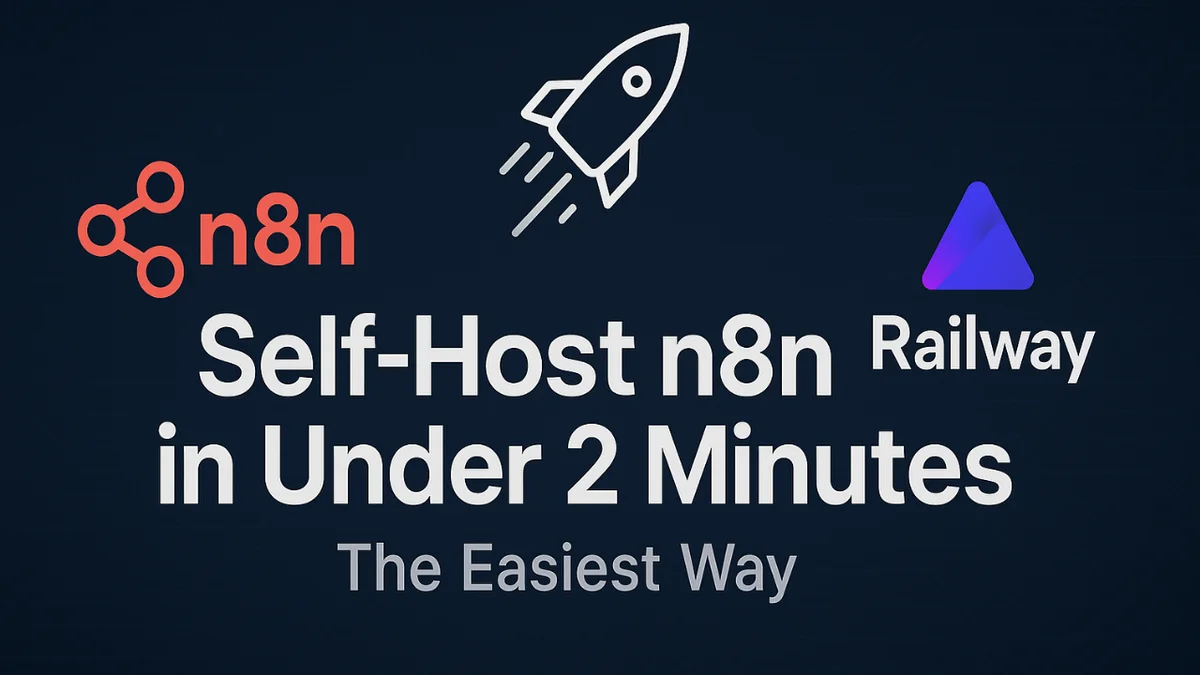
So, you've finally decided to dive into the world of workflow automation with n8n, but you're probably wondering: what's next? How do you get started? While n8n is an incredibly powerful tool, setting it up can sometimes feel like the first big hurdle.
Manually configuring environments on traditional cloud platforms like AWS or Google Cloud Platform (GCP) can be a real headache. It’s a process that often requires significant technical know-how and can easily eat up an hour or more of your time. On the other hand, running n8n locally on your machine is simpler, but it comes with a major drawback: you don't get a public HTTPS address. This means crucial features like webhooks won't work, limiting your ability to build many types of automations.
But what if there was a way to get a powerful, self-hosted n8n instance up and running in under 5 minutes, not hours?
This comprehensive tutorial provides the perfect solution. We'll walk you through how to deploy n8n using Railway, a modern cloud platform that makes infrastructure easy. By using a pre-built template, you can skip the complex configurations and launch a production-ready n8n instance—complete with a Postgres database and a public URL—with just a few clicks, saving you $240+ per year compared to n8n Cloud.
Let's get started.
The Challenge of Standard n8n Setup: Why Railway is the Solution#
Before we jump into the solution, it's important to understand the common roadblocks when you decide to self-host n8n.
- Local Hosting: Running n8n on your computer is great for initial exploration. However, without a public-facing URL, you can't receive data from external services via webhooks. This is a deal-breaker for any workflow that needs to be triggered by an outside event.
- Traditional Cloud Providers (AWS/GCP): These platforms are powerful and offer you full control, but that control comes at the cost of complexity. You're responsible for everything: setting up the server, configuring the database, managing networking, and securing it with an SSL certificate for HTTPS. For a first-time setup, this can be a daunting task.
- n8n Cloud: While convenient, it starts at $20/month for just 2,500 workflow executions. If you're interested in the managed cloud option, check out our guide on Getting Started with n8n Cloud.
This is where Railway comes in, offering a streamlined path to get your automation platform live with the perfect balance of simplicity and cost-effectiveness.
Getting Started with Railway: Your 5-Minute n8n Deployment#
So, what is Railway? Think of it as a cloud infrastructure platform that handles all the complicated stuff for you. It abstracts away the tedious parts of deployment, like networking and SSL certificates, so you can focus on your application.
First, you'll need to create an account at railway.app.
Railway has a generous free trial that gives you $5.00 of usage credits or 30 days of use, whichever comes first. This is more than enough to get your n8n instance deployed and start playing around with it.
Step 1: Deploy the n8n Template on Railway (2 Minutes)#
Once you're logged into your Railway account, you'll land on your project dashboard. From here, the process is incredibly simple.
-
Start a New Project: Click the + New button in the top right corner.
-
Select a Template: From the dropdown, choose Deploy from template.
-
Find the n8n Template: In the search bar, type n8n. You'll see a few options. For this guide, we want the n8n (w/ Postgres) template. This provides a simple, stable n8n setup with a persistent Postgres database, which is exactly what we need. Avoid the "with workers" option for now; that's a more complex setup for scaling to handle a huge volume of workflows.
-
Deploy: Click on the template. A screen will appear showing the two services that will be created: Postgres and n8n. You don't need to change any of the pre-filled environment variables. Just click the purple Deploy button.
The deployment process will kick off, and you'll be surprised at how fast it is. In the video, it took just 15 seconds!
Step 2: Configure Your n8n Instance#
With the deployment complete, your n8n instance is officially live. Now, let's get it configured.
- Access Your n8n Instance: In your Railway project, click on the n8n service. Under the "Deployments" tab, you'll find a public URL. This is the direct link to your new n8n application.
- Set Up Your Owner Account: Click the URL to open the n8n setup page in a new tab. You'll be prompted to create the main owner account. Fill in your email, name, and create a strong password.
- Finalize Setup: You can skip the next few screens that ask for details about your company. n8n will also offer you a free license key for some of its paid features. It's a good idea to accept this; the key will be sent to your email and you can add it later under Settings > Usage and plan.
Step 3: Test Webhook Functionality#
The best way to confirm your deployment was successful is to test its ability to receive external requests. A simple webhook test is perfect for this.
- Create a New Workflow: From the main n8n dashboard, click Start from scratch.
- Add a Webhook Trigger: Click the + icon and select the Webhook trigger from the list.
- Test the Webhook: You'll immediately notice that the webhook node has both a Test and a Production URL that uses your public Railway domain:
- Click Listen for test event
- Copy the Test URL
- Paste that URL into a new browser tab and hit Enter. You should see a simple JSON message:
{"message":"Workflow was started"}
Here's an example webhook workflow configuration:
If you go back to your n8n workflow, you'll see the test event data has arrived. This confirms it—your n8n instance is fully operational and ready to automate.
Railway Pricing: Real Costs and Savings#
Railway's convenience comes from its pay-per-use pricing model, which is based on the resources your application consumes. Here’s a quick breakdown:
- Memory: $10 per GB/month
- CPU: $20 per vCPU/month
- Storage (Volumes): $0.15 per GB/month
You can always monitor your spending in your Railway project under Settings > Usage. While this model is fantastic for getting started quickly, keep in mind that for very heavy usage, it might become more expensive than a fixed-price server on a platform like GCP. It's a classic trade-off between convenience and cost.
Conclusion#
And that's it! In just a matter of minutes, you've successfully deployed a powerful, self-hosted n8n instance on Railway. You bypassed the complex server configurations and now have a production-ready environment complete with a public URL and a persistent database.
You're now ready to start building workflows and exploring the incredible potential of automation. Happy building!